Tutorial: Restore a deleted connection
This tutorial provides comprehensive, step-by-step instructions for restoring a previously deleted SSH connection.
Prerequisites
Before continuing with this tutorial, ensure you have completed the following prerequisites:
Delete the LEARN_SW Connection
Access the Snoweaver SSH application with the owner role or a custom role with the SNOWEAVER_SSH.APP_ADMIN application role.
Open the Connections page from the side bar menu and select the learn_sw connection to view its details.
Click the Delete button to remove the connection.
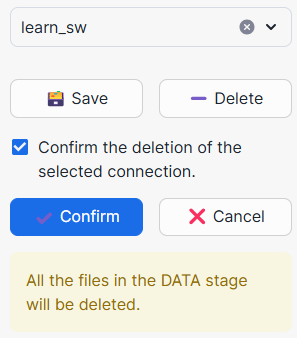
Confirm that the connection schema has been successfully deleted from the SNOWEAVER_SSH database.
Restore the deleted connection
Open the Home page and locate the Administration block.
Specify the following configuration and click Restore Connection:
Deleted Connection Name: learn_sw Restore Offset (minutes): 5 (select an offset just prior to deletion)
Click the Restore Connection button to remove the connection.

Open a Snowflake worksheet and execute the following SQL statements using a role with the necessary privileges. If you are working in a sandbox environment, you may use the AccountAdmin role or an equivalent role:
-- Re-grant the Snoweaver SSH operator application role to the developer role GRANT APPLICATION ROLE SNOWEAVER_SSH.LEARN_SW_OPERATOR TO ROLE LEARN_SW_DEVELOPER; -- Switch to the developer role USE ROLE LEARN_SW_DEVELOPER; -- Set the context to the LEARN_SW schema in the SNOWEAVER_SSH database USE SCHEMA SNOWEAVER_SSH.LEARN_SW; -- List the contents of the DATA stage to verify access LIST @DATA;